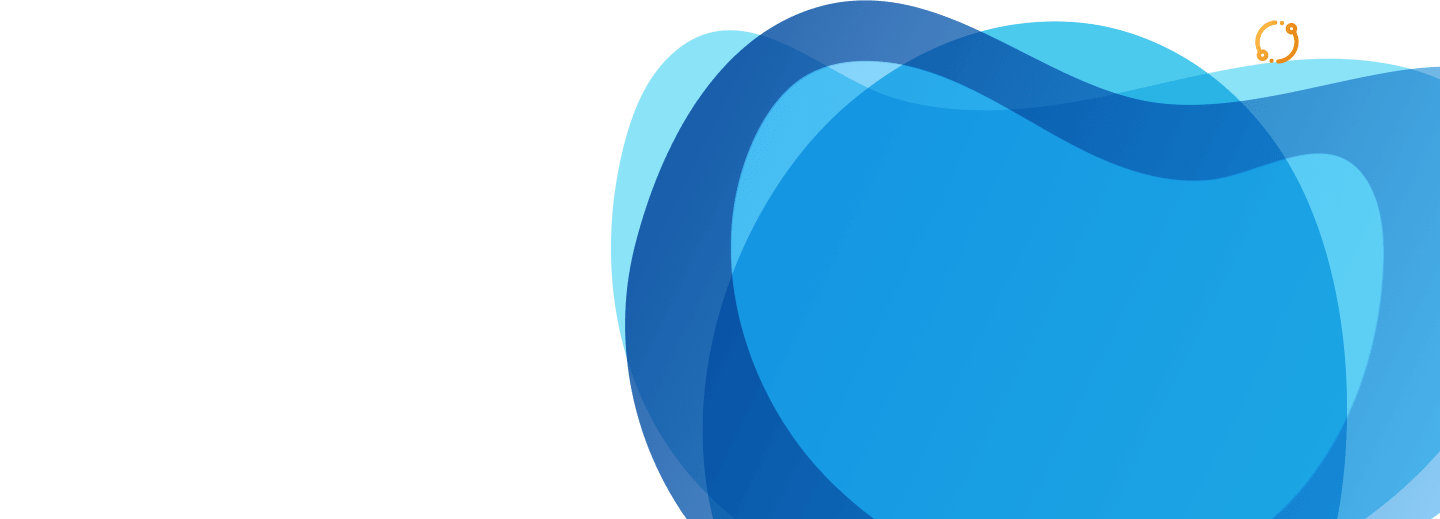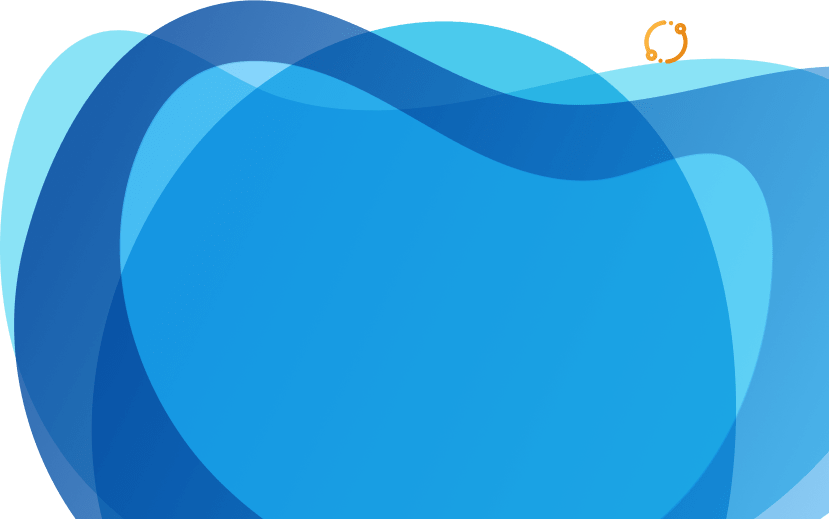How we enable people with disabilities access this website
12/06/2024

Share the post
With the goal to make content of our website more accessible to a wider range of people with disabilities, we have applied a number of recommendations from the Web Contents Accessibility Guidelines – the WCAG (source: Web Accessibility Initiative – WAI) in the design of this website, specifically as follows:
1. If one needs to zoom in/out and change font size in a web post
Most web browsers allow you to increase and decrease the size of text, images, and other web page content using a “zoom” feature. Some browsers allow you to choose to zoom only the text size.
To change the zoom level in most browsers, press the following two keys simultaneously:
In Windows, Linux and Chrome OS:
• To zoom in further: “Ctrl” and “+” keys
• To zoom in smaller: “Ctrl” and “-” keys
Mac operating system:
• To zoom in further: “⌘” and “+” keys
• To zoom in and out: keys “⌘” and “-“
2. If one needs to change the reading view
Most browsers offer a “Reader View” or “Reading View” that shows just the main content; it gets rid of navigation, ads, etc. Some browsers let you set the text font, text size, text color, background color, and line spacing in Reader View.